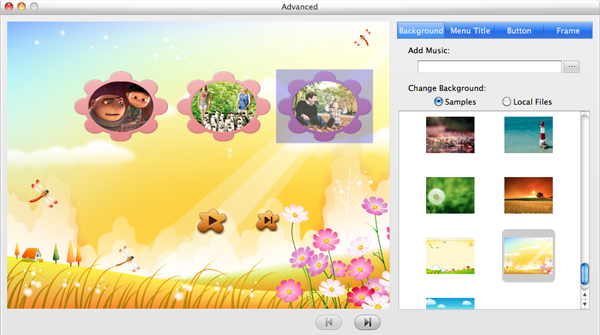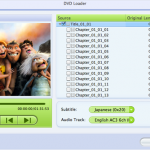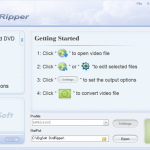WMV, short for Windows Media Video, is a common used file format on the internet. It is widely supported on Windows. Many people save WMV movies on their computer and want to convert them to DVD so as to watch them on TV screen.
To burn WMV to DVD, a good DVD burner is needed. Here, iOrgsoft DVD Maker is strongly recommended. It can help easily burn WMV files to a DVD in few simple steps. If you are running a Mac, turn to DVD Maker for Mac for help.
Guide on converting WMV to DVD format
iOrgsoft DVD Maker is capable of burning WMV to DVD, now follow the steps below to see how. Before going to details, insert a blank DVD to your computer, then download and install the WMV to DVD Converter, run it.
Step 1. Load WMV files to the program
Click “Plus” icon to import your WMV videos to the DVD to WMV burner software. You can load several files to the app at one time. All added files’ titles will be displayed on the left panel, you can highlight the one to preview on the middle window. Changing the orders of the files is supported.
Tip: This DVD Creator can convert almost all videos to DVD, including MP4, AVI, MKV, MOV,FLV, etc. on Windows xp, 7, 8.
Step 2. Customize DVD movies (Optional)
Move your mouth to the right panel, you can see life series, cartoon series, and nature series, choose the one you prefer. Then click the setting icon, now you will be able to add background music, image, DVD menu title, set button style and frame. After finish settings, click “OK” to proceed.
Step 3. Preview and convert WMV files to DVD
Before converting WMV to DVD, click the eye icon to preview the whole project, if you are satisfactory with the settings, close the preview window and click “Burn” to start burning WMV to DVD. It may take a while to finish the whole conversion, and you can let the smart DVD burner run in the background.