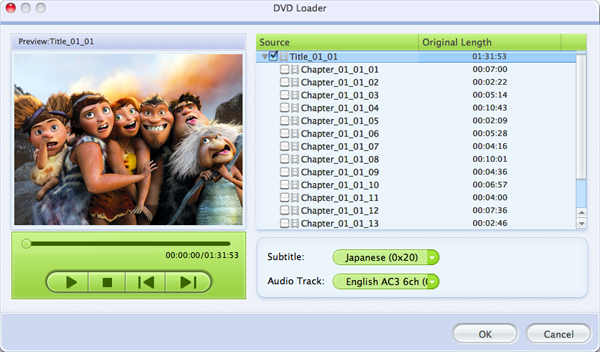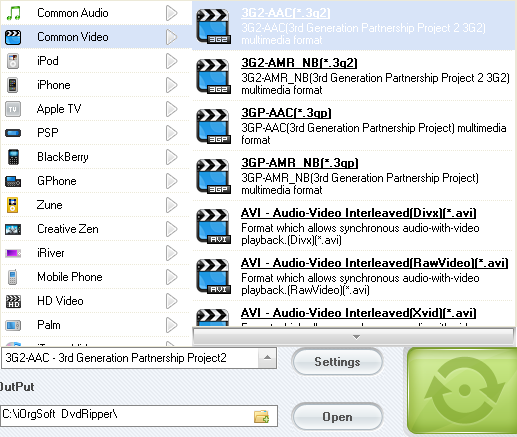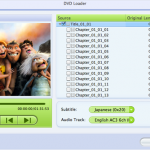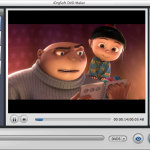Why need to convert DVD to AVI
AVI is one of the most common video formats, it contains high quality video and audio, and therefore, containing a same movie, AVI file may be larger. As a popular file format, it is accepted by many portable media players, editing apps, and online websites.
DVD is also common in our life. However, the DVD movies are only playable on DVD Players, computer with DVD drive, and some medial players on the computer like VLC Media Player, if you want to put DVD to your devices like Archos, iRiver, PMP, etc., you’d better convert DVD to AVI file for playback on such devices.
If you want to backup your DVD movies on your computer or other storage devices, converting DVD to AVI is also a good choice.
How to Rip a DVD to AVI
To convert DVD movies to AVI quickly and successfully, iOrgsoft DVD Ripper (DVD Ripper for Mac) is an ideal tool for you. This program can help you rip AVI from DVD on Mac OS ( 10.8 Mountain Lion included). In addition, it provides an intuitive interface for you to easily handle the whole conversion even you are a fresh hand with no skills about this software.
Free download and install the DVD to AVI Converter here, follow the step-by-step guide below to convert DVD movies to AVI format.
Step 1. Load DVD to the program
Insert your DVD disc to your computer and then start iOrgsoft DVD to AVI Ripper, click “Load DVD” to import the DVD chapters to the Converter. All chapters be loaded to the program, and this Converter allows you to selectively convert the ones you need. In addition to ripping DVD to AVI, this app allows you to edit DVD movies like cropping, trimming, etc. to customize movies.
Step 2. Select AVI as output format
Click the Profile pull-up list to open the format list, then go to “Common video” column to set AVI as output format. If you want to customize video resolution, you can hit “Setting” button to set manually.
Step 3. Start to rip DVD to AVI
At last, after all necessary settings are done, click the “Start” button to convert DVD files to AVI. After a short while, you will get the converted AVI files. Then you can transfer them to your devices to play or share with your friends online after uploading.